Work Order Management
Create, assign, and track work orders with real-time status updates.
Built for service teams to do more with less.
- ✅ Create and schedule new work orders
- ✅ Assign technicians and track progress
- ✅ Attach photos and documents
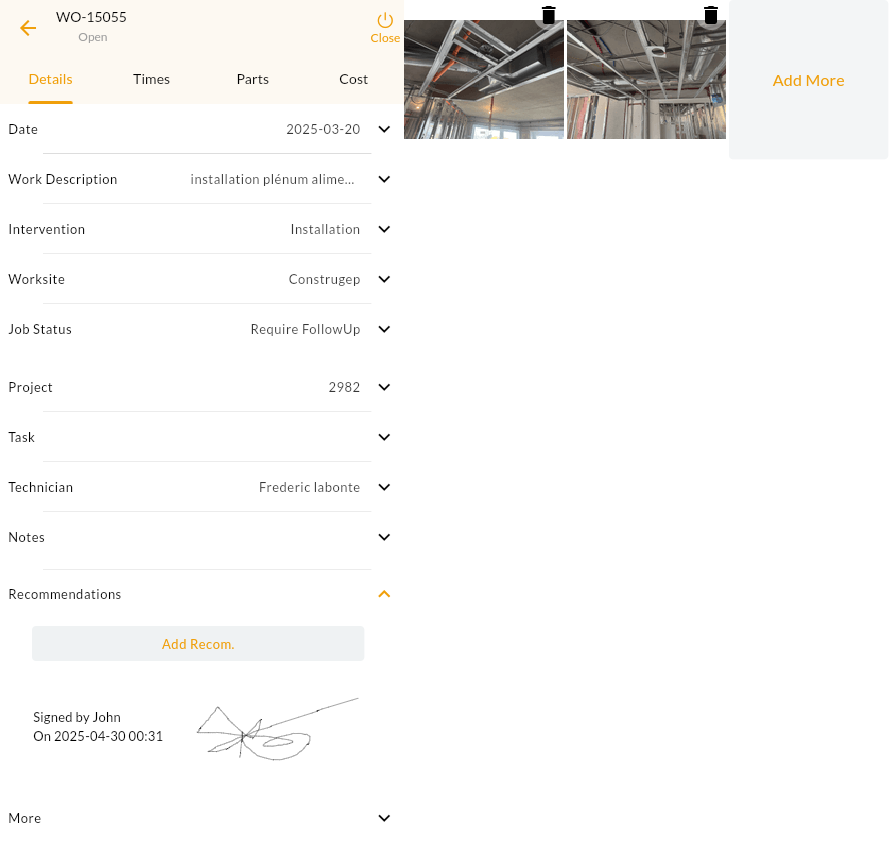
Tired of juggling spreadsheets and sticky notes?
With Jobyo, you can work order management, assign work instantly, and make changes on the fly—no chaos, just clarity.
Easily manage your service requests with Jobyo's intuitive Work Order Management system.
Track the entire lifecycle of a job from creation to completion. Assign tasks to technicians, include detailed instructions, attach photos, and monitor progress in real-time.
Stay organized and efficient with color-coded statuses, filters by date, technician, or worksite, and seamless PDF export for reports.
Whether you're handling planned maintenance or emergency repairs, Jobyo ensures your team stays aligned and accountable.
Frequently Asked Questions
Q: How do I assign a work order to a technician?
You can assign a technician directly while creating or editing a work order. Just select the technician from your team list, and they’ll receive a real-time notification with all relevant details.
Q: Can I attach images and documents to a work order?
Yes. You can upload multiple images, PDFs, or documents to any work order. These files are stored securely and accessible anytime for review, reporting, or audit purposes.
Q: How are work order statuses managed?
Work orders follow a customizable status workflow (e.g., Pending → In Progress → Completed). You can update the status manually or automatically through mobile check-ins or task completion.
Q: Can customers receive updates on work orders?
Absolutely. You can enable automated email notifications for key work order events such as assignment, completion, or scheduling changes—keeping customers in the loop.
Q: Is there a calendar or list view for tracking work orders?
Yes. You can view all work orders in a calendar, Kanban, or list format. Filter by technician, worksite, date range, or status to stay on top of your team's workload.